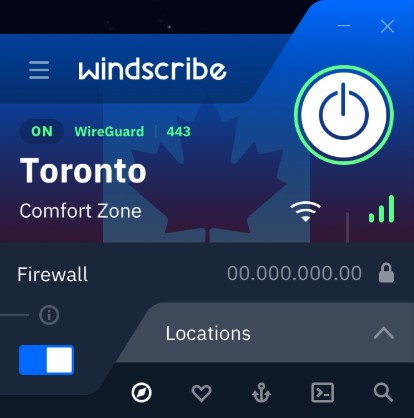The Foundation: Choosing Your Space
Before we dive into the tech, let’s talk about the most basic aspect of your home office: location. When I first started working from home, I tried to set up shop in my living room. Big mistake.
The constant distractions from family members, the TV, and even the refrigerator made it nearly impossible to focus.
The key is to find a dedicated space that you can designate as your “work zone.” This doesn’t mean you need a separate room (although that’s ideal if you have the space). Even a quiet corner of your bedroom or a nook under the stairs can work wonders.
The goal is to create a physical and mental separation between your work life and home life.
Essential Tech for Your Home Office
Now that we’ve got the space sorted, let’s talk tech. Here are the must-have items for a productive home office:
1. The Heart of Your Office: Your Computer
Your computer is the cornerstone of your home office. Whether you opt for a desktop or a laptop depends on your specific needs. Desktops offer more power and are easier to upgrade, making them ideal for tasks that need heavy processing power, like video editing or 3D rendering.
Laptops provide flexibility, allowing you to work from different spots in your home or even take your office on the go.
I personally use a powerful desktop for my main workstation and keep a lightweight laptop for when I need to work away from my desk. This setup gives me the best of both worlds.
When choosing a computer, consider these factors:
- Processing power: Look for a CPU that can handle your most demanding tasks.
- RAM: Aim for at least 16GB for smooth multitasking.
- Storage: An SSD will significantly speed up your system’s performance.
- Graphics: If you work with visual content, a dedicated GPU can be a game-changer.
Recommended Product: HP 22″ All-in-One Desktop PC
Recommended Product: HP 17 Laptop, 17.3″ FHD IPS Display
*This site may contain affiliate links, meaning we earn a small commission if you purchase through these links at no additional cost to you. We only recommend products and services we trust.*
2. Dual Monitors: Double the Screen, Double the Productivity

If there’s one upgrade that revolutionized my workflow, it’s adding a second monitor. Trust me, once you go dual, you’ll never want to go back.
Having two screens allows you to have many windows open simultaneously, reducing the need to constantly switch between tabs.
This is especially useful for tasks like data entry, coding, or writing where you need to reference many sources.
When setting up dual watches, consider:
- Size and resolution: Aim for matching sizes and resolutions for a seamless experience.
- Ergonomics: Position the watches at eye level to reduce neck strain.
- Connectivity: Ensure your computer has the necessary ports (HDMI, DisplayPort, etc.) to support many monitors.
If you’re tight on desk space, consider an ultrawide monitor. It provides similar benefits to dual watches without taking up as much room.
Recommended Product: Gigastone 27 inch IPS LED Back Light Monitor
Recommended Product: VIVO Dual Monitor arms up to 32 inches
Recommended Product: 15’Laptop Screen Extender, Dual Monitor for Laptop
3. Ergonomic Peripherals: Your Body Will Thank You
When I first started working from home, I thought I could get by with my laptop’s built-in keyboard and trackpad. After a few weeks of wrist pain and hunched shoulders, I quickly realized the importance of ergonomic peripherals.
Invest in a good quality keyboard and mouse that feel comfortable to use for long periods. Look for features like:
- Wrist rests
- Adjustable heights
- Programmable buttons
- Ergonomic designs that promote natural hand positions
If you do a lot of typing, consider a mechanical keyboard for a more satisfying typing experience. These keyboards offer better tactile feedback and can be customized to your preferences.
For mice, consider options like vertical mice or trackballs, which can reduce wrist strain. Whichever you choose, make sure it fits comfortably in your hand and allows for precise cursor control.
Recommended Product: X9 Ergonomic Keyboard and Mouse Wireless Combo 2.4G+BT
Recommended Product: Logitech ERGO M575 Wireless Trackball Mouse
Recommended Product: TECKNET Keyboard Wrist Rest and Mouse Pad
4. The Unsung Hero: A Good Chair
While not strictly “tech,” a good chair is just as important as any gadget in your home office. I learned this the hard way after spending months working from a dining chair that left my back in knots.
When choosing an office chair, look for:
- Lumbar support: This helps maintain the natural curve of your spine.
- Adjustable height: Your feet should be flat on the floor with your knees at a 90-degree angle.
- Armrests: These should be adjustable to support your arms while typing.
- Swivel base: This allows for easy movement and reduces strain from reaching.
- Breathable material: This keeps you comfortable during long work sessions.
Remember, you’ll be spending hours in this chair, so it’s worth investing in a good one. Your back will thank you!
Recommended Product: Ergonomic Office Chair
5. Standing Desk: Stand Up for Your Health
Sitting for long periods can be detrimental to your health. That’s where a standing desk comes in. I was skeptical at first, but after trying one, I’m a convert.
A standing desk allows you to alternate between sitting and standing throughout the day, promoting better posture and reducing the risks associated with prolonged sitting.
When choosing a standing desk, consider:
- Adjustability: Look for a desk that can be easily adjusted to your preferred sitting and standing heights.
- Stability: Ensure the desk is stable at all heights to prevent wobbling.
- Size: Make sure it can accommodate all your equipment comfortably.
- Motor power: If opting for an electric desk, choose one with a motor strong enough to lift your equipment smoothly.
Many models are adjustable, so you can find the perfect height for both sitting and standing. Some even come with programmable presets, allowing you to switch between your preferred heights at the touch of a button.
Recommended Product: VIVO Electric 60 x 30 inch Standing Desk Workstation
Connectivity: The Lifeblood of Remote Work
Now that we’ve covered the hardware, let’s talk about keeping it all connected.
High-Speed Internet: Your Gateway to the Virtual Office
A fast and reliable internet connection is non-negotiable for remote work. Nothing kills productivity faster than a laggy video call or slow file uploads.
When setting up your home office internet, consider:
- Speed: Aim for at least 100 Mbps download and 10 Mbps upload for smooth video conferencing and file sharing.
- Reliability: Check reviews and ask neighbors about the consistency of service in your area.
- Data caps: Avoid plans with data limits, as they can hinder your work if exceeded.
If possible, opt for a wired ethernet connection for your main workstation. It’s typically faster and more stable than Wi-Fi.
If you must use Wi-Fi, consider investing in a mesh network system to confirm strong coverage throughout your home.
Wi-Fi Optimization: Boosting Your Signal
Speaking of Wi-Fi, there are several ways to optimize your wireless network:
- Position your router in a central location, away from walls and metal objects.
- Use the 5GHz band for faster speeds (if your devices support it).
- Keep your router’s firmware updated.
- Consider a Wi-Fi extender or mesh system for larger homes.
Always have a backup internet option, like a mobile hotspot, for those times when your main connection decides to take an unscheduled break. This has saved me more than once during important video calls or deadline crunches.
Recommended Product: NETGEAR Nighthawk Tri-Band WiFi 7 Router (RS600)
Power Protection: Don’t Let a Surge Ruin Your Day
Protect your valuable equipment with a good surge protector. Look for one with:
- Enough outlets to accommodate all your devices
- A high joule rating (at least 2000) for better protection
- A warranty that covers connected equipment
For added peace of mind, consider an Uninterruptible Power Supply (UPS). It’ll keep your devices running during short power outages and protect against power surges.
When choosing a UPS, consider:
- Capacity: Ensure it can handle the power draw of your essential equipment.
- Runtime: Look for one that provides enough time to save your work and shut down safely.
- Features: Some UPS units offer software that can automatically save your work and shut down your computer during an outage.
- Recommended Product: 1000VA/800W Lithium UPS Battery Backup and Surge Protector
Cybersecurity: Protecting Your Digital Workspace
Working from home means you’re responsible for your own cybersecurity. Here are some essential measures:
VPN: Your Digital Shield
A Virtual Private Network (VPN) encrypts your internet connection, protecting your online activity from prying eyes. It’s especially important if you’re handling sensitive work data.
When choosing a VPN:
- Look for strong encryption protocols (like OpenVPN or IKEv2)
- Check for a no-logs policy to confirm your data isn’t being stored
- Consider speed and server locations for optimal performance
- Ensure it’s compatible with all your devices
- Recommended Product: Windscribe VPN
Antivirus Software: Your First Line of Defense
Keep your devices protected with up-to-date antivirus software. Many options also include extra features like password managers and file encryption.
When selecting antivirus software:
- Look for real-time protection against malware and phishing tries
- Consider extra features like firewalls and secure browsers
- Check for minimal impact on system performance
- Ensure it receives regular updates to stay ahead of new threats
Two-Factor Authentication: Double the Security
Enable two-factor authentication wherever possible. It adds an extra layer of security to your accounts, making them much harder to hack.
The environment you work in can significantly impact your productivity and well-being.
Lighting: Illuminate Your Workspace
Good lighting is crucial for reducing eye strain and maintaining energy levels. If possible, position your desk near a window for natural light.
For artificial lighting, consider:
- Adjustable desk lamps that allow you to direct light where needed
- Smart bulbs that allow you to change the color temperature throughout the day
- Bias lighting behind your watch to reduce eye strain
- Avoiding harsh overhead lighting that can cause glare on your screen
- Recommended Product: Architect Desk Lamp with 5 Light Bars for Home office
Noise-Cancelling Headphones: Your Personal Cone of Silence
When you need to focus or block out household noise, noise-cancelling headphones are a godsend. They’re also great for improving audio quality during video calls.
When choosing noise-cancelling headphones:
- Look for comfortable designs for long wear
- Consider battery life for wireless options
- Check for compatibility with your devices
- Look for models with good microphones for clear call audio
- Recommended Product: Soundcore by Anker Space Q45
Air Purifier: Breathe Easy
An often-overlooked aspect of a home office is air quality. An air purifier can help remove allergens and pollutants, creating a healthier work environment.
When selecting an air purifier:
- Choose one suitable for the size of your office space
- Look for HEPA filters for the best air cleaning
- Consider noise levels, especially if you do a lot of video calls
- Check for energy efficiency to keep running costs down
- Recommended Product: Powerful Air Purifiers
Advanced Tech Tips for Power Users
Once you’ve got the basics down, consider these advanced tips to take your home office to the next level:
Smart Home Integration: Your Office Assistant
Use smart home devices to control your office environment hands-free. Set up routines with your smart assistant to:
- Turn on lights and adjust the thermostat when you start your workday
- Play focus music or white noise during work hours
- Remind you to take breaks or stand up periodically
- Shut down non-essential devices at the end of the workday
- Recommended Product: Amazon Echo Show 10 (newest model)
Wireless Charging Pad: Declutter Your Desk
Keep your devices charged without the cable clutter. A wireless charging pad can keep your phone and other compatible devices topped up throughout the day.
Look for:
- Multi-device chargers to charge your phone and earbuds simultaneously
- Fast charging capabilities for quick top-ups
- Designs that blend well with your office aesthetic
- Recommended Product: Belkin 3-in-1 MagSafe-Compatible iPhone Charger 15W
Portable Second Screen: Extend Your Workspace
For times when you need to work away from your main setup, consider a portable monitor. These slim screens can turn your laptop into a dual-monitor setup anywhere.

When choosing a portable watch:
- Check for compatibility with your devices
- Consider weight and size for easy portability
- Look for built-in stands or cases for easy setup
- Check the resolution and color accuracy for your needs
- Recommended Product: 15’Laptop Screen Extender, Dual Monitor for Laptop
Maintaining Work-Life Balance
Perhaps the biggest challenge of working from home is maintaining a healthy work-life balance. Here are some tips:
Set Clear Boundaries
Use separate user accounts on your computer for work and personal use. This helps create a mental separation between work time and personal time.
Additionally:
- Establish set work hours and stick to them as much as possible
- Create a physical barrier between your workspace and living space if possible
- Use different notification sounds for work and personal communications
Implement a Shutdown Routine
Create a ritual to signal the end of your workday. This could be as simple as shutting down your computer and turning off your office lights.
Other ideas include:
- Reviewing your accomplishments for the day
- Setting priorities for tomorrow
- Tidying up your workspace
- Taking a short walk to “commute” home
Regular Tech Detox
Schedule periods away from screens to recharge. This is crucial for preventing burnout and maintaining overall well-being.
Try:
- Implementing a “no screens after dinner” rule
- Taking screen-free lunch breaks
- Engaging in non-digital hobbies in your free time
- Planning outdoor activities on weekends
Remember, setting up the perfect home office is an ongoing process. Don’t be afraid to experiment and adjust your setup as you learn what works best for you.
With the right tools and mindset, you can create a home office that boosts your productivity and enhances your overall work-life balance.
Key Takeaways
- Choose a dedicated workspace to separate work from home life.
- Invest in ergonomic hardware to protect your health.
- Ensure a fast and reliable internet connection.
- Use software tools to stay organized and productive.
- Prioritize cybersecurity to protect your work and personal data.
- Optimize your environment for comfort and focus.
- Set clear boundaries to maintain a healthy work-life balance.